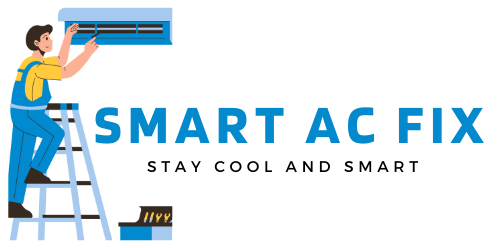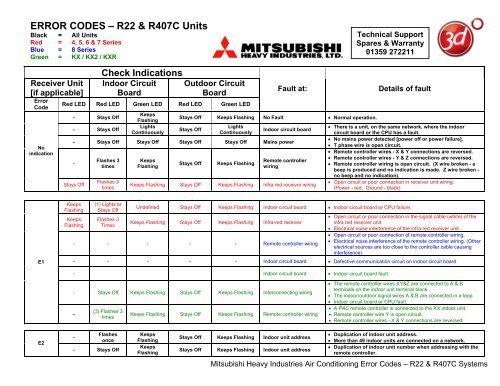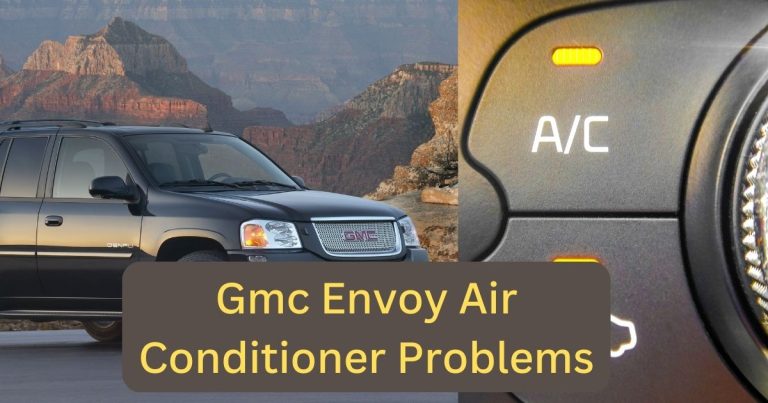Cannot Connect Gree Ac To Wifi? Try These Smart Fixes!
Having trouble connecting your Gree AC to WiFi? Here are some simple solutions to fix the issue and regain control over your air conditioner: 1. Check your WiFi settings: Ensure your WiFi network is working properly and that the AC is within range. 2. Reset AC settings: Turn off the AC, wait a few minutes, and then turn it back on to reset any connection issues. 3. Update the Gree AC app: Make sure you have the latest version of the app installed on your smartphone. 4. Restart your router: Sometimes, a simple router restart can resolve connectivity problems. 5. Contact Gree customer support: If all else fails, reach out to Gree customer support for further assistance.
Imagine coming home to a scorching summer day, desperately seeking refuge in the cool comfort of your Gree air conditioner. You reach for your smartphone, ready to command it to turn on and work its magic.
But there’s one problem – your Gree AC won’t connect to your WiFi. Frustration and disappointment start to set in, leaving you longing for a quick and easy solution.
Fear not, for we have gathered a collection of smart fixes to help you overcome this hurdle and regain control over your cooling oasis. In a tech-driven world where convenience and automation reign supreme, the ability to connect our appliances to WiFi has become an essential part of modern living. And when it comes to Gree air conditioners, the convenience of controlling them remotely is not just a luxury but a necessity.
Whether you’re a tech-savvy individual with a knack for troubleshooting or simply someone who wants a hassle-free cooling experience, these smart fixes will empower you to conquer the challenges of connecting your Gree AC to WiFi. So, strap in and get ready to unleash the full potential of your air conditioner with these invaluable solutions.
Troubleshooting Guide for Connecting Gree AC to WiFi
Checking Network Compatibility
Before diving into troubleshooting, it’s essential to ensure that your network is compatible with Gree AC’s WiFi connectivity. Let’s explore the necessary steps to determine network compatibility.
Understanding WiFi Network Requirements
WiFi networks come in different flavors, and not all of them may be compatible with your Gree AC. Start by checking the network requirements specified by Gree for seamless connectivity.
Typically, Gree ACs support 2.4GHz WiFi networks. Make sure your home network operates on this frequency to establish a stable connection.
Confirming Gree AC WiFi Compatibility
Not all Gree AC models come with built-in WiFi capabilities. Check the product specifications or the user manual to verify if your AC supports WiFi connectivity.
If your AC doesn’t have WiFi functionality, you may need to consider alternative solutions, such as using a separate WiFi adapter or upgrading to a newer model.
Checking Router Compatibility and Settings
While your Gree AC may be compatible with WiFi, it’s essential to ensure that your router settings enable a smooth connection. Here are a few steps to check:
- Confirm that your router is running on the latest firmware version. Outdated firmware can sometimes cause connectivity issues.
- Check if any specific router settings, such as security protocols or firewall configurations, might be blocking the Gree AC’s connection. Adjust these settings accordingly.
Common Connection Issues
Now that we’ve covered the network compatibility aspect, let’s address some common connection issues that might be preventing your Gree AC from connecting to WiFi.
Weak WiFi Signal
A weak WiFi signal can hinder your Gree AC’s ability to connect to the network. Here are a couple of solutions to improve signal strength:
Placing Gree AC in Close Proximity to WiFi Router
Moving your Gree AC closer to the WiFi router can help mitigate signal strength issues. Try relocating the AC unit to a spot where it’s within close range of the router.
Using WiFi Range Extenders or Boosters
If moving the AC unit closer to the router isn’t feasible, consider investing in WiFi range extenders or boosters. These devices amplify the WiFi signal, extending its range and improving connectivity throughout your home.
Incorrect Network Name or Password
Double-checking the network name (SSID) and password is crucial when connecting your Gree AC to WiFi. Here’s what you can do:
Verifying WiFi Network Name (SSID)
Make sure you’re entering the correct network name (SSID) when connecting your Gree AC. Sometimes, networks with similar names might cause confusion. Cross-check the network name with your router’s settings or consult the router documentation.
Ensuring Correct WiFi Password
Entering the correct WiFi password is essential for successful connection. Verify that the password you’re entering matches the password for your WiFi network. Pay attention to uppercase and lowercase letters, as passwords are case-sensitive.
Router Issues
Your router might be contributing to the connection problem. Try the following troubleshooting steps:
Restarting Router
Rebooting your router can often resolve minor connectivity issues. Power off the router, wait for a few seconds, and then turn it back on. Once the router has restarted, try connecting your Gree AC again.
Updating Router Firmware
Outdated router firmware can sometimes cause compatibility issues with devices like Gree AC. Visit your router manufacturer’s website and check for any available firmware updates. Follow the instructions provided to update the firmware and then reconnect your AC.
Checking Router Security Settings
Review your router’s security settings to ensure that they aren’t overly restrictive. Some security features, such as MAC address filtering or access control, might be preventing the Gree AC from connecting. Adjust the settings accordingly to allow the AC’s connection.
Troubleshooting Gree AC Settings
If network compatibility and common connection issues aren’t causing the problem, it’s time to focus on troubleshooting the Gree AC itself. Let’s explore a few steps to resolve any potential issues.
Ensuring Gree AC WiFi Functionality
Before troubleshooting further, confirm that your Gree AC’s WiFi functionality is activated. Look for the WiFi mode option in the AC’s settings and enable it if it’s disabled.
Additionally, some Gree AC models have WiFi indicator lights. Check if the WiFi indicator light is solid or blinking, as this can provide insights into the AC’s WiFi status.
Resolving Connection Errors
If you’re encountering specific connection errors, try the following solutions:
Resetting Gree AC Network Settings
Resetting the AC’s network settings can help resolve configuration-related issues. Refer to your Gree AC’s user manual to find instructions on resetting the network settings. After the reset, attempt to connect the AC to WiFi again.
Power Cycling Gree AC
Performing a power cycle on the Gree AC might clear temporary glitches. Power off the AC unit, unplug it from the power source, wait for a couple of minutes, and then plug it back in. Power on the AC and try connecting it to WiFi again.
Updating Gree AC Firmware
Gree occasionally releases firmware updates to address bugs and improve functionality. Check the Gree website or contact their customer support to see if there are any available firmware updates for your AC model. If updates are available, follow the provided instructions to update the AC’s firmware.
Advanced Troubleshooting Steps
If the basic troubleshooting steps haven’t resolved the issue, let’s explore some advanced techniques to tackle persistent WiFi connection problems with your Gree AC.
MAC Filtering and Access Control
MAC address filtering and access control are router features that restrict device connections based on their unique MAC addresses. Here’s how to configure them:
Configuring MAC Address Filtering on Router
Access your router’s settings and locate the MAC address filtering or access control section. Add the MAC address of your Gree AC to the list of allowed devices. Save the changes and try reconnecting the AC to WiFi.
Adding Gree AC MAC Address to Allowed Devices
Retrieve the MAC address of your Gree AC from its settings or user manual. Use this MAC address to add the AC to the allowed devices in your router’s access control settings. After saving the changes, attempt to connect the AC to WiFi.
IP Address Conflicts
An IP address conflict between your Gree AC and another device on the network can cause connectivity issues. Follow these steps to resolve IP address conflicts:
Checking for IP Address Conflicts
Access your router’s DHCP settings and check the list of connected devices. Look for any duplicate IP addresses assigned to devices. If you find a conflict, proceed to the next step.
Assigning Static IP Address to Gree AC
Assign a static IP address to your Gree AC to avoid conflicts. Consult your router’s documentation to find instructions on assigning static IP addresses. Once you’ve assigned a static IP to the AC, reconnect it to WiFi and check for improved connectivity.
Interference from Other Devices
Interference from other electronic devices can disrupt WiFi signals and affect your Gree AC’s connection. Consider these solutions to reduce interference:
Reducing Interference from Other Electronics
Minimize the proximity between your WiFi router and other electronic devices, such as cordless phones, baby monitors, or microwave ovens. These devices can emit signals that interfere with WiFi signals.
Changing WiFi Channel on Router
WiFi routers operate on different channels. Switching to a less crowded channel can improve WiFi performance. Access your router’s settings, locate the WiFi channel selection option, and try switching to a different channel. Test the connection with your Gree AC after changing the channel.
Troubleshooting Mobile App Connection
If you’re using a mobile app to connect your Gree AC to WiFi, here are some troubleshooting steps specific to app-related issues.
Downloading and Installing Gree AC Mobile App
If you haven’t already, download and install the official Gree AC mobile app from your device’s app store. Make sure you’re downloading the correct app for your AC model to ensure compatibility.
Logging In to Gree AC Mobile App
Launch the Gree AC mobile app and enter your credentials to log in. Ensure that you’re using the correct username and password associated with your Gree account.
Connecting Gree AC to WiFi via Mobile App
Follow the app’s instructions to connect your Gree AC to WiFi. Make sure you’re selecting the correct WiFi network during the setup process and entering the accurate password.
Common App-related Issues and Solutions
If you encounter any app-related issues, try the following troubleshooting solutions:
App Crashing or Not Responding
If the Gree AC app crashes or becomes unresponsive, try closing the app and relaunching it. If the problem persists, uninstall and reinstall the app to ensure a fresh installation.
App Not Detecting Gree AC
If the app is unable to detect your Gree AC, check the AC’s WiFi functionality and ensure it’s connected to the same WiFi network as your mobile device. Restart both the AC and your device, and try again.
App Disconnecting from Gree AC
If the app frequently disconnects from your Gree AC, ensure that your device has a stable WiFi connection. Additionally, check if there are any WiFi signal interferences in the vicinity. Relocate the device or use WiFi range extenders to improve the connection stability.
Contacting Gree Customer Support
If all else fails, don’t hesitate to reach out to Gree’s customer support for further assistance. Here’s what you need to know:
Gathering Necessary Information
Before contacting Gree customer support, gather the following information:
Model and Serial Number of Gree AC
Find the model and serial number of your Gree AC. This information is usually located on the AC unit or in the user manual. Having this information handy will help expedite the troubleshooting process.
Description of the Issue
Prepare a detailed description of the problem you’re facing. Include any error messages, symptoms, and steps you’ve already taken to resolve the issue. The more information you provide, the better equipped customer support will be to assist you.
Reaching Out to Gree Customer Support
Once you have the necessary information, you can contact Gree customer support through various channels:
Phone Support
Check Gree’s official website for the customer support phone number specific to your region. Call the provided number and explain the issue to the support representative. They will guide you through the troubleshooting process or escalate the problem if needed.
Email Support
If you prefer written communication, look for the customer support email address on Gree’s official website. Compose a detailed email, including the necessary information and a clear description of the problem. Send the email and wait for a response from the support team.
Online Support Resources
Gree may provide online support resources, such as knowledge bases or community forums. Explore their website for any available articles, guides, or forums where you can find answers to common issues or seek assistance from other Gree AC users.
Remember, Gree’s customer support team is dedicated to helping you overcome any connectivity hurdles. Don’t hesitate to reach out to them for expert guidance and resolution.
How to connect wifi to GREE Air Conditioner
Frequently Asked Questions (FAQ)
Why can’t I connect my Gree AC to WiFi?
How do I troubleshoot WiFi connection issues with my Gree AC?
Can I use a mobile hotspot to connect my Gree AC to WiFi?
What should I do if my Gree AC still can’t connect to WiFi after troubleshooting?
How can I ensure a stable WiFi connection for my Gree AC?
Final Words: Troubleshooting Gree AC and WiFi Connectivity
In conclusion, troubleshooting the connection between your Gree AC and WiFi can be a frustrating process, but by following the steps outlined in this article, you can resolve the issue and enjoy seamless connectivity. It is essential to first ensure that your network is compatible with the Gree AC’s WiFi requirements.
Confirm that your AC model supports WiFi connectivity and that your router’s settings are not blocking the connection. Address common connection issues such as weak WiFi signals, incorrect network names or passwords, and router issues.
If these steps do not solve the problem, troubleshoot the Gree AC itself by checking its WiFi functionality and resolving any connection errors. For more advanced troubleshooting, consider configuring MAC address filtering and access control on your router, resolving IP address conflicts, and reducing interference from other devices. If all else fails, contact Gree’s customer support for further assistance by providing them with the necessary information about your AC model and a detailed description of the issue.
Remember, Gree’s customer support is there to help you overcome any connectivity hurdles and ensure that you can connect your Gree AC to WiFi successfully.