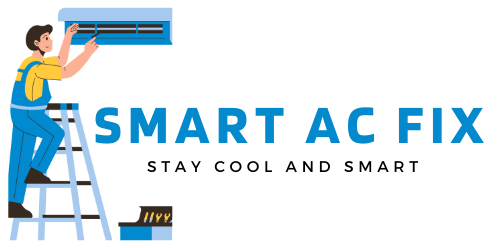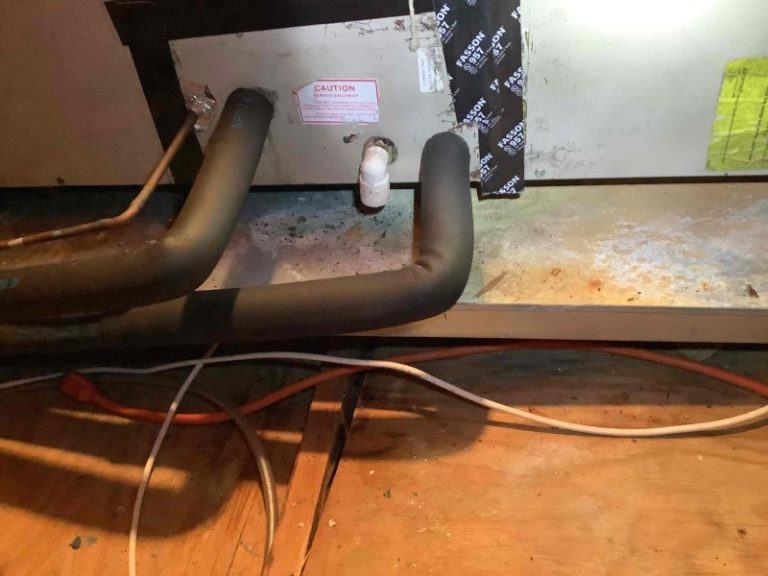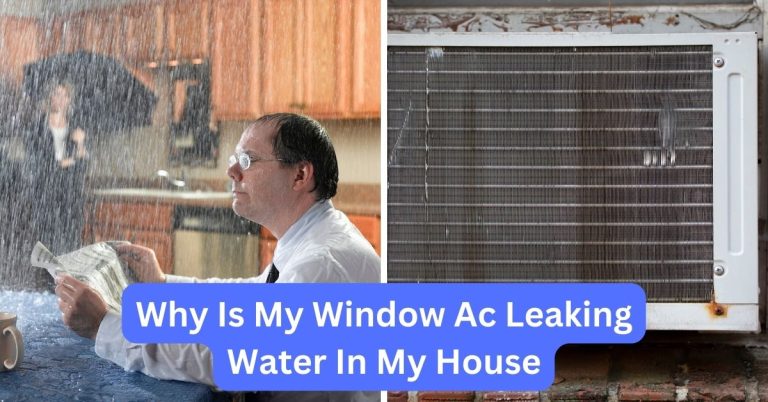Comfortnet Thermostat Troubleshooting: Expert Tips And Solutions
ComfortNet thermostat troubleshooting: This article provides expert tips and solutions to common issues encountered with ComfortNet thermostats. Whether it’s connectivity glitches, inaccurate temperature readings, or programming difficulties, this comprehensive guide will help homeowners troubleshoot and solve problems of any level. Gain the skills to conquer any issue and restore the comfort you deserve in your home.
ComfortNet Thermostat Troubleshooting: Expert Tips and Solutions Imagine coming home on a scorching summer day, eagerly looking forward to a cool oasis inside your home, only to find your ComfortNet thermostat malfunctioning. Frustrating, right? Well, you’re not alone.
With the increasing popularity of smart thermostats like ComfortNet, homeowners are encountering issues that hinder their desired indoor comfort. Whether it’s a connectivity glitch, inaccurate temperature readings, or difficulty with programming, these problems can quickly turn a haven into a headache.
But fear not! In this article, we bring you expert tips and solutions to unravel the mysteries of ComfortNet thermostat troubleshooting. Now, you no longer have to face the sweltering heat or shivering cold due to a malfunctioning thermostat. We’ll guide you through the process, empowering you to regain control of your home’s environment and restore the comfort you deserve.
From basic troubleshooting techniques to advanced problem-solving strategies, we’ve compiled a comprehensive guide that caters to homeowners of all knowledge levels. So, join us on this journey as we delve into the world of ComfortNet thermostat troubleshooting and equip you with the skills to conquer any issue that comes your way.
I. Understanding Comfortnet Thermostat
A. What is a Comfortnet thermostat?
A Comfortnet thermostat is a smart thermostat that allows homeowners to control their HVAC system remotely. It is designed to provide enhanced comfort, energy efficiency, and convenience. With its Wi-Fi connectivity and advanced features, the Comfortnet thermostat offers intuitive control and customization options to suit individual preferences.
B. Features and benefits of Comfortnet thermostat
The Comfortnet thermostat comes with a range of features that enhance its functionality and user experience:
- Wi-Fi connectivity: The Wi-Fi capability of the Comfortnet thermostat allows homeowners to control their HVAC system from anywhere using a smartphone or tablet.
- Smart programming: The thermostat is equipped with intelligent programming capabilities that learn and adapt to the homeowners’ schedule and preferences, optimizing energy usage and comfort.
- Energy-saving mode: The Comfortnet thermostat offers energy-saving modes that help reduce energy consumption and lower utility bills.
- Touchscreen display: The thermostat features a user-friendly touchscreen display that provides easy access to temperature settings, programming options, and other features.
- Compatibility: The Comfortnet thermostat is compatible with a wide range of HVAC systems, making it suitable for most residential and commercial applications.
The benefits of using a Comfortnet thermostat include:
- Improved comfort: With the ability to control temperature settings remotely and customize programming, the Comfortnet thermostat ensures optimal comfort in every season.
- Energy savings: The smart programming algorithms and energy-saving modes of the Comfortnet thermostat help reduce energy consumption and lower utility bills.
- Convenience: The Wi-Fi connectivity and intuitive controls of the Comfortnet thermostat make it easy to manage and monitor HVAC settings from anywhere.
- Advanced monitoring: The Comfortnet thermostat provides real-time information and alerts about system performance, filter replacement, and maintenance requirements.
C. How does a Comfortnet thermostat work?
The Comfortnet thermostat uses a combination of sensors, algorithms, and Wi-Fi connectivity to control and monitor the HVAC system. Here’s a breakdown of how it works:
1. Sensors: The Comfortnet thermostat is equipped with temperature and humidity sensors that measure the conditions in the home. These sensors provide the thermostat with real-time data to ensure accurate temperature control.
2. Wi-Fi connectivity: The thermostat connects to the home’s Wi-Fi network, allowing homeowners to control it remotely through a mobile app or web portal. The Wi-Fi connectivity also enables the thermostat to receive software updates and communicate with other smart home devices.
3. Programming: The Comfortnet thermostat uses smart programming algorithms to learn the homeowners’ schedule and preferences. Based on this information, it automatically adjusts temperature settings to maximize comfort and energy efficiency.
4. Communication with HVAC system: The Comfortnet thermostat communicates with the HVAC system to control heating, cooling, and ventilation. It sends signals to the system based on the desired temperature settings and other parameters.
5. User interface: The thermostat features a user-friendly interface, usually in the form of a touchscreen display, where homeowners can adjust settings, view system status, and access additional features.
By integrating these components, the Comfortnet thermostat provides efficient and personalized control over the HVAC system, ensuring optimal comfort and energy savings.
II. Common Comfortnet Thermostat Issues
While the Comfortnet thermostat offers advanced functionality, it is not immune to occasional issues. Here are some common problems homeowners may encounter:
A. Thermostat not turning on
If your Comfortnet thermostat is not turning on, try the following troubleshooting steps:
1. Check power source
Ensure that the thermostat is properly connected to a power source. Check if the power switch is in the “on” position and verify that the wiring connections are secure.
2. Check circuit breaker
Inspect the circuit breaker or fuse box to ensure that the circuit supplying power to the thermostat is not tripped or blown. Reset the breaker or replace the fuse if necessary.
3. Check battery status
If your Comfortnet thermostat has battery backup, check the battery status. Replace the batteries if they are low or depleted.
B. Incorrect temperature reading
If your Comfortnet thermostat is displaying inaccurate temperature readings, try the following troubleshooting steps:
1. Calibrating the thermostat
Some Comfortnet thermostats allow you to calibrate the temperature reading. Refer to the manufacturer’s instructions on how to access the calibration settings and make adjustments if needed.
2. Relocating the thermostat
The placement of the thermostat can affect its temperature readings. Make sure it is not exposed to direct sunlight, drafts, or other sources of heat or cold. Also, ensure that it is not located near doors or windows that can influence temperature measurements.
3. Checking for sensor blockage
Dust, debris, or other obstructions can interfere with the thermostat’s sensors, leading to inaccurate temperature readings. Clean the sensors carefully using a soft, dry cloth and ensure that there are no obstructions around the thermostat.
C. Heating or cooling system not responding to thermostat
If your Comfortnet thermostat is not controlling the heating or cooling system properly, try the following troubleshooting steps:
1. Check mode settings
Ensure that the thermostat is set to the correct mode (heat, cool, or auto). Verify that the selected mode matches your desired comfort settings.
2. Check temperature settings
Make sure that the temperature settings on the thermostat are appropriate for your comfort preferences. Adjust the temperature if necessary and check if the system responds accordingly.
3. Check for wiring issues
Inspect the wiring connections between the thermostat and the HVAC system. Ensure that the wires are securely attached and not damaged. If there are any issues with the wiring, consult a professional HVAC technician to repair or replace them.
D. Thermostat not connected to Wi-Fi
If your Comfortnet thermostat is not connecting to Wi-Fi, try the following troubleshooting steps:
1. Check Wi-Fi network
Ensure that your home’s Wi-Fi network is functioning properly. Check if other devices can connect to the network without issues. If there is a problem with the Wi-Fi network, contact your internet service provider for assistance.
2. Resetting Wi-Fi connection
Try resetting the Wi-Fi connection on the thermostat. Refer to the manufacturer’s instructions on how to perform a Wi-Fi reset. After resetting, reconnect the thermostat to your Wi-Fi network.
3. Updating thermostat firmware
Check if there are any firmware updates available for your Comfortnet thermostat. Updating the firmware can resolve compatibility issues and improve Wi-Fi connectivity. Follow the manufacturer’s instructions to download and install firmware updates.
III. Troubleshooting Steps for Comfortnet Thermostat
If you are experiencing issues with your Comfortnet thermostat, here are some troubleshooting steps you can take:
A. Performing a system reset
Performing a system reset can often resolve minor glitches and restore the thermostat’s functionality. Try the following steps:
1. Power cycle the thermostat
Turn off the thermostat by switching off the power or removing the batteries. Wait for a few minutes, then turn the thermostat back on. This power cycle can help reset the system.
2. Resetting to factory default settings
If power cycling doesn’t solve the issue, you can perform a factory reset. This will restore the thermostat to its original settings. Refer to the manufacturer’s instructions on how to perform a factory reset for your specific Comfortnet thermostat model.
B. Checking wiring connections
Proper wiring connections are essential for the Comfortnet thermostat to function correctly. Follow these steps to ensure the wiring is correct:
1. Inspecting thermostat connections
Check the wiring connections at the thermostat. Make sure each wire is securely attached to the corresponding terminal. If any wires are loose or disconnected, reattach them properly.
2. Verifying HVAC system connections
Inspect the wiring connections at the HVAC system. Ensure that the wires from the thermostat are properly connected to the corresponding terminals on the HVAC unit. If there are any loose or damaged wires, consult a professional HVAC technician for repairs.
3. Repairing or replacing faulty wiring
If you identify any faulty wiring, such as frayed or damaged wires, they will need to be repaired or replaced. It is best to seek assistance from a professional HVAC technician to ensure safe and proper repairs.
C. Testing thermostat functions
To diagnose any issues with the Comfortnet thermostat, you can perform some tests to check its functions:
1. Checking temperature accuracy
Use a separate thermometer to measure the room temperature and compare it with the temperature displayed on the thermostat. If there is a significant difference, you may need to calibrate the thermostat or relocate it to a more suitable location.
2. Verifying mode settings
Change the mode settings on the thermostat and observe how the HVAC system responds. Ensure that the heating, cooling, and fan modes are functioning as intended.
3. Testing Wi-Fi connectivity
Verify the Wi-Fi connectivity of the thermostat by attempting to connect to it remotely using the mobile app or web portal. Check if you can control the thermostat and receive real-time updates without any connectivity issues.
D. Updating thermostat firmware
Regular firmware updates can improve the performance and compatibility of the Comfortnet thermostat. Follow these steps to update the firmware:
1. Checking for available updates
Visit the manufacturer’s website or check the mobile app for any available firmware updates for your Comfortnet thermostat model.
2. Updating firmware via manufacturer’s website
Follow the instructions provided by the manufacturer to download and install the firmware update. Typically, this involves connecting the thermostat to a computer via USB or using the Wi-Fi connectivity to perform the update.
IV. Advanced Troubleshooting Techniques
If the basic troubleshooting steps don’t resolve the issues with your Comfortnet thermostat, you can try these advanced techniques:
A. Resetting network settings
If you are experiencing connectivity issues or network-related problems, resetting the network settings can help:
1. Clearing Wi-Fi network settings
Access the Wi-Fi settings on the thermostat and clear the saved network credentials. This will remove any outdated or incorrect Wi-Fi information.
2. Reconnecting to Wi-Fi network
Follow the manufacturer’s instructions to reconnect the thermostat to your Wi-Fi network. Ensure that you enter the correct network credentials to establish a stable connection.
B. Interference issues with other devices
Sometimes, other devices or appliances can interfere with the Wi-Fi signal, causing connectivity issues. Here’s what you can do:
1. Identifying potential sources of interference
Survey your home for devices that may interfere with the Wi-Fi signal, such as cordless phones, baby monitors, or microwave ovens. Keep the thermostat away from these devices and try relocating them to minimize interference.
2. Relocating or shielding devices
If relocating the devices is not practical, consider shielding them with materials like aluminum foil or utilizing Wi-Fi extenders and signal boosters to enhance the signal strength in your home.
C. Contacting Comfortnet support
If all else fails, reaching out to Comfortnet support can provide further guidance and assistance. Here’s what you should do:
1. Explaining the issue
Clearly describe the problem you are experiencing with your Comfortnet thermostat. Provide details about the symptoms, any error messages displayed, and the troubleshooting steps you have already taken.
2. Providing necessary information
Comfortnet support may require specific information about your thermostat model, firmware version, and any error codes shown. Ensure you have this information readily available when contacting them.
3. Following their troubleshooting instructions
Follow the instructions provided by Comfortnet support to troubleshoot the issue further. They may guide you through specific steps or request additional information to diagnose and resolve the problem.
V. Preventive Maintenance for Comfortnet Thermostat
To ensure the optimal performance and longevity of your Comfortnet thermostat, regular preventive maintenance is essential. Here are some maintenance tasks to consider:
A. Regular cleaning and maintenance
Periodically clean and maintain your Comfortnet thermostat to keep it in top condition:
1. Cleaning the display and buttons
Use a soft, dry cloth to clean the display screen and buttons of the thermostat. Avoid using harsh chemicals or abrasive materials that can damage the surface.
2. Clearing dust and debris from vents
Gently remove any dust or debris that may accumulate in the vents of the thermostat. Use a soft brush or compressed air to ensure proper airflow and prevent blockages.
3. Inspecting and replacing batteries
If your Comfortnet thermostat uses batteries, regularly inspect them for signs of corrosion or depletion. Replace the batteries as needed to ensure uninterrupted operation.
B. Keeping firmware up to date
Check for firmware updates provided by the manufacturer and keep your Comfortnet thermostat’s firmware up to date:
1. Checking for firmware updates
Regularly check the manufacturer’s website or app for any available firmware updates for your Comfortnet thermostat model.
2. Installation steps for firmware updates
Follow the instructions provided by the manufacturer to download and install firmware updates. Ensure that you follow the installation steps carefully to avoid any issues.
C. Professional inspection and servicing
Periodically schedule professional inspection and servicing of your HVAC system, including the Comfortnet thermostat:
1. Scheduling annual HVAC maintenance
Engage the services of a qualified HVAC technician to perform annual maintenance on your HVAC system. This will help identify and address any potential issues with the thermostat or other components of the system.
2. Checking thermostat compatibility with HVAC system
During the professional inspection, ensure that the Comfortnet thermostat is compatible with your HVAC system. If any issues or compatibility concerns arise, consult the technician for appropriate solutions.
VI. Conclusion
In conclusion, troubleshooting a Comfortnet thermostat doesn’t have to be a daunting task. By understanding the basics of how the thermostat works and following the appropriate troubleshooting steps, you can overcome common issues and ensure optimal comfort and control in your home.
Remember to start with the simple solutions, such as checking power sources and calibrating the thermostat, before moving on to more advanced troubleshooting techniques. Regular preventive maintenance and keeping the firmware up to date are key to avoiding future problems and maximizing the performance of your Comfortnet thermostat.
However, if you encounter persistent issues or require professional assistance, don’t hesitate to contact Comfortnet support or seek help from a qualified HVAC technician. They have the expertise and resources to guide you through complex troubleshooting and provide the necessary solutions to restore your Comfortnet thermostat’s functionality.
Troubleshooting if a Thermostat is BAD: Explained!
Frequently Asked Questions (FAQ)
How do I troubleshoot my ComfortNet thermostat?
Why is my ComfortNet thermostat not turning on?
How can I fix the display issue on my ComfortNet thermostat?
Why is my ComfortNet thermostat not connecting to Wi-Fi?
What should I do if my ComfortNet thermostat is not providing accurate temperature readings?
Final Words: Troubleshooting and Maintaining Your Comfortnet Thermostat
In conclusion, troubleshooting a Comfortnet thermostat doesn’t have to be a daunting task. By understanding the basics of how the thermostat works and following the appropriate troubleshooting steps, you can overcome common issues and ensure optimal comfort and control in your home.
Starting with simple solutions like checking power sources and calibrating the thermostat is important, before moving on to more advanced troubleshooting techniques. Regular preventive maintenance and keeping the firmware up to date are key to avoiding future problems and maximizing the performance of your Comfortnet thermostat.
However, if you encounter persistent issues or require professional assistance, don’t hesitate to contact Comfortnet support or seek help from a qualified HVAC technician. They have the expertise and resources to guide you through complex troubleshooting and provide the necessary solutions to restore your Comfortnet thermostat’s functionality. By investing time and effort into troubleshooting and maintaining your Comfortnet thermostat, you can enjoy the benefits it offers, including improved comfort, energy savings, and convenience.
Remember, a well-functioning thermostat is crucial in keeping your home’s temperature at the perfect level, optimizing energy usage, and ensuring a comfortable living environment. So, don’t let any issues with your Comfortnet thermostat discourage you. With the right knowledge and troubleshooting techniques, you can keep your thermostat running smoothly and enjoy the full range of features it offers.