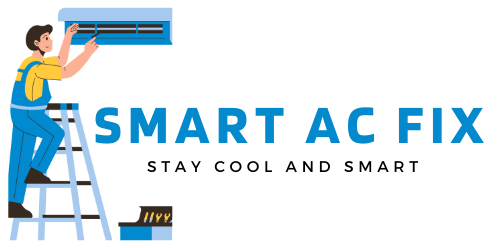Honeywell Lyric T6: Troubleshooting Guide For Wi-Fi Connectivity Issues
The Honeywell Lyric T6 thermostat may encounter connectivity issues with Wi-Fi. This troubleshooting guide offers step-by-step solutions to address common Wi-Fi connectivity problems faced by users of the Honeywell Lyric T6. By following these troubleshooting tips, users can restore their thermostat’s connectivity and enjoy the benefits of this innovative device.
Did you know that the average American household has over 25 connected devices? From smartphones to smart TVs, our lives are becoming increasingly intertwined with technology. One essential piece of this technological puzzle is the Honeywell Lyric T6 thermostat, a smart thermostat designed to bring comfort and energy efficiency to your home.
However, even the most advanced devices can encounter connectivity issues, and the Honeywell Lyric T6 is no exception. If you’re a homeowner who has experienced frustration with your thermostat’s Wi-Fi connectivity, you’re not alone.
Whether you’re struggling with initial setup, compatibility with your home network, or intermittent connection problems, this troubleshooting guide will equip you with the knowledge and solutions you need to regain control of your thermostat’s connectivity. In this article, we will explore the common Wi-Fi connectivity issues faced by Honeywell Lyric T6 users and provide step-by-step troubleshooting tips to help you get back online and fully enjoy the benefits of this innovative device. So let’s dive in and unravel the mysteries of your Honeywell Lyric T6’s Wi-Fi connectivity.
I. Common Issues with Honeywell Lyric T6 Wi-Fi Connection
A. Overview of Honeywell Lyric T6 thermostat
The Honeywell Lyric T6 thermostat is a smart thermostat that allows you to control the temperature of your home remotely using a smartphone or computer. It offers features like geofencing, adaptive recovery, and compatibility with popular virtual assistants like Amazon Alexa and Google Assistant.
B. Importance of Wi-Fi connection for Honeywell Lyric T6
A stable Wi-Fi connection is crucial for the Honeywell Lyric T6 thermostat to function properly. It relies on Wi-Fi to connect to the internet and communicate with your smartphone or computer. Without a working Wi-Fi connection, you won’t be able to control the thermostat remotely or access its advanced features.
C. Potential reasons why Honeywell Lyric T6 fails to connect to Wi-Fi
There are several potential reasons why your Honeywell Lyric T6 thermostat might fail to connect to Wi-Fi:
- Incorrect Wi-Fi network name (SSID) or password
- Signal interference from other devices
- Thermostat placement obstructing Wi-Fi signal
- Outdated firmware
- Incompatible router security protocols
- Network compatibility issues
II. Troubleshooting Steps for Honeywell Lyric T6 Wi-Fi Connection
A. Verify network compatibility
Before troubleshooting any Wi-Fi connectivity issues, it’s important to ensure that your home network is compatible with the Honeywell Lyric T6 thermostat. Here are a few steps to verify network compatibility:
1. Check if Honeywell Lyric T6 supports your Wi-Fi network
Check the documentation or the Honeywell website to confirm if your specific Wi-Fi network is supported by the Lyric T6 thermostat. Certain network configurations or older network standards may not be compatible.
2. Ensure that the network is operating properly
Make sure that your Wi-Fi network is functioning correctly. Test the connection on other devices to ensure that it’s not a general network issue. Restarting your router can help resolve temporary network glitches.
B. Verify Wi-Fi setup on Honeywell Lyric T6
If your Wi-Fi network is compatible, the next step is to verify the Wi-Fi setup on your Honeywell Lyric T6 thermostat:
1. Access the Wi-Fi setup menu on the thermostat
On the thermostat, navigate to the settings menu and locate the Wi-Fi setup option. Follow the on-screen instructions to enter the Wi-Fi network name (SSID) and password.
2. Correctly input Wi-Fi network name (SSID) and password
Ensure that you enter the correct Wi-Fi network name (SSID) and password. Double-check for any typos or uppercase/lowercase errors. The Wi-Fi password is case-sensitive.
C. Improve Wi-Fi signal strength
If your Honeywell Lyric T6 thermostat is still having trouble connecting to Wi-Fi, consider improving the Wi-Fi signal strength in your home:
1. Ensure thermostat placement is not obstructing the signal
Make sure that your thermostat is not obstructing the Wi-Fi signal. Avoid placing it in areas with thick walls or furniture that could block the signal. If possible, place the thermostat in a central location within your home.
2. Consider using a Wi-Fi range extender or repeater
If the Wi-Fi signal is weak in certain areas of your home, consider using a Wi-Fi range extender or repeater. These devices can amplify and extend the range of your Wi-Fi signal, improving connectivity throughout your home.
3. Check for interference from other devices
Other electronic devices like cordless phones, baby monitors, or microwave ovens can interfere with the Wi-Fi signal. Keep your thermostat away from such devices to minimize interference.
D. Perform a factory reset on Honeywell Lyric T6
If all else fails, you can try performing a factory reset on your Honeywell Lyric T6 thermostat:
1. Steps to perform a factory reset on the thermostat
Refer to the thermostat’s user manual or the Honeywell website for specific instructions on performing a factory reset. This will restore the thermostat to its default settings.
2. Reconfigure Wi-Fi settings after the reset
After performing a factory reset, you’ll need to reconfigure the Wi-Fi settings on your thermostat. Follow the steps outlined in the previous section to connect it to your Wi-Fi network.
E. Update Honeywell Lyric T6 firmware
Outdated firmware can sometimes cause connectivity issues. Here’s how you can update the firmware on your Honeywell Lyric T6 thermostat:
1. Importance of firmware updates for improving compatibility
Firmware updates often include bug fixes and performance improvements. Keeping your thermostat’s firmware up to date can resolve compatibility issues and improve overall connectivity.
2. Steps to update the firmware on Honeywell Lyric T6
Check the Honeywell website or the thermostat’s user manual for instructions on how to update the firmware. Typically, you’ll need to connect the thermostat to your computer using a USB cable and follow the provided software update instructions.
F. Contact Honeywell support for further assistance
If you’ve exhausted all troubleshooting steps and are still experiencing Wi-Fi connectivity issues with your Honeywell Lyric T6 thermostat, it’s recommended to contact Honeywell support for further assistance:
1. Technicians can diagnose and address complex issues
The Honeywell support team has trained technicians who can help diagnose and address complex Wi-Fi connectivity issues. They may be able to provide specialized guidance or recommend advanced troubleshooting techniques.
2. Instructions for contacting Honeywell support
Visit the Honeywell website or refer to the thermostat’s user manual for contact information. You can reach out to Honeywell support via phone, email, or live chat.
III. Advanced Troubleshooting for Persistent Wi-Fi Connection Issues
A. Check router settings and security protocols
If you’re still experiencing persistent Wi-Fi connection issues with your Honeywell Lyric T6 thermostat, it’s worth checking your router settings and security protocols:
1. Compatibility of security protocols with Honeywell Lyric T6
Ensure that your router’s security protocols are compatible with the Honeywell Lyric T6 thermostat. Some security protocols, like WEP, may not be supported. Consult your router’s manual or the manufacturer’s website for information on compatible security protocols.
2. Troubleshooting router settings that may block connection
Check your router’s settings for any settings that may block the connection. Disable any firewall or security features that may be interfering with the thermostat’s ability to connect to your Wi-Fi network.
B. Ensure DHCP is enabled on the router
The Dynamic Host Configuration Protocol (DHCP) is responsible for assigning IP addresses to devices on your network. Make sure that DHCP is enabled on your router:
1. Explanation of Dynamic Host Configuration Protocol (DHCP)
DHCP ensures that each device connected to your network has a unique IP address. Without DHCP, multiple devices may end up with the same IP address, causing connectivity issues.
2. How to enable DHCP on different router models
The process for enabling DHCP varies depending on the router model. Consult your router’s manual or the manufacturer’s website for instructions specific to your device.
C. Configure specific firewall settings
If you’re still unable to establish a Wi-Fi connection with your Honeywell Lyric T6 thermostat, you may need to configure specific firewall settings:
1. Open necessary ports for Honeywell Lyric T6 communication
Consult the Honeywell Lyric T6 thermostat’s user manual or the Honeywell website for information on the specific ports that need to be opened for communication. Configure your router’s firewall settings to allow traffic on these ports.
2. Adjust firewall settings to allow traffic from the thermostat
Modify your router’s firewall settings to allow incoming and outgoing traffic from the Honeywell Lyric T6 thermostat. This will ensure that the thermostat can establish a secure connection with your Wi-Fi network.
D. Reset network settings on Honeywell Lyric T6
If you’ve tried all the advanced troubleshooting steps and are still unable to resolve the Wi-Fi connectivity issues, you can try resetting the network settings on your Honeywell Lyric T6 thermostat:
1. Steps to reset network settings on the thermostat
Refer to the thermostat’s user manual or the Honeywell website for instructions on resetting network settings. This will delete all previously saved Wi-Fi network information and restore the thermostat’s network settings to default.
2. Reconfigure Wi-Fi settings after the reset
After resetting the network settings, you’ll need to reconfigure the Wi-Fi settings on your thermostat. Follow the steps outlined earlier to connect it to your Wi-Fi network.
E. Use alternate connection methods
If all else fails, you can explore alternative connection methods for your Honeywell Lyric T6 thermostat:
1. Explore alternative options like WPS or a wired connection
Consider using alternative connection methods like Wi-Fi Protected Setup (WPS) or a wired connection. WPS allows you to connect your thermostat to your Wi-Fi network with the push of a button, while a wired connection ensures a stable and reliable connection.
2. Steps to set up Wi-Fi using alternative connection methods
Refer to the thermostat’s user manual or the Honeywell website for instructions on setting up Wi-Fi using alternative connection methods. The process may vary depending on the specific method you choose.
IV. Additional Tips and Best Practices for Honeywell Lyric T6 Wi-Fi Connectivity
A. Ensure the Honeywell Lyric app is up to date
It’s important to keep the Honeywell Lyric app on your smartphone or computer up to date to ensure optimal performance and compatibility with the Honeywell Lyric T6 thermostat:
1. Importance of keeping the app updated for optimal performance
Updates to the Honeywell Lyric app often include bug fixes and performance improvements. Keeping the app up to date ensures that you have access to the latest features and enhancements.
2. Steps to update the Honeywell Lyric app on your device
Visit your device’s app store (e.g., Google Play Store for Android or App Store for iOS) and search for the Honeywell Lyric app. If an update is available, select the update option to install the latest version.
B. Secure your Wi-Fi network
Securing your Wi-Fi network is essential to prevent unauthorized access and protect your personal information:
1. Enable encryption and change default Wi-Fi passwords
Enable encryption (WPA2 is recommended) on your Wi-Fi network to secure it from unauthorized access. Additionally, change the default Wi-Fi passwords to strong and unique passwords.
2. Importance of securing network to prevent unauthorized access
Securing your Wi-Fi network prevents unauthorized users from connecting to your network and potentially accessing your personal information or controlling your thermostat remotely.
C. Regularly restart your router and thermostat
Restarting your router and thermostat periodically can resolve temporary connectivity issues and ensure optimal performance:
1. Resolve temporary connectivity issues by restarting devices
Restarting your router and thermostat clears any temporary glitches or errors that may be affecting the Wi-Fi connection. It allows the devices to reconnect and establish a fresh connection.
2. Frequency and method to restart Honeywell Lyric T6 and router
Restart your Honeywell Lyric T6 thermostat and router every few months or whenever you experience persistent connectivity issues. To restart the thermostat, consult the user manual or the Honeywell website for specific instructions. To restart the router, simply unplug it from the power source, wait for a few seconds, and plug it back in.
V. Conclusion
Wi-Fi connectivity issues with your Honeywell Lyric T6 thermostat can be frustrating, but with the right troubleshooting steps and best practices, you can overcome them. In this article, we covered the common issues users face, troubleshooting steps, and advanced techniques to resolve persistent connectivity problems. Remember to verify network compatibility, check Wi-Fi setup, improve signal strength, update firmware, and explore alternative connection methods. If all else fails, don’t hesitate to contact Honeywell support for further assistance. By following these tips and best practices, you can enjoy a seamless and reliable Wi-Fi connection with your Honeywell Lyric T6 thermostat, bringing comfort and energy efficiency to your home.
How to Connect the Honeywell T6 Pro Smart Wi-Fi Thermostat to the Honeywell Home App
Frequently Asked Questions (FAQ)
Why won’t my Honeywell Lyric T6 connect to wifi?
How can I troubleshoot my Honeywell Lyric T6 wifi connectivity?
My Lyric T6 is connected to wifi, but I can’t control it remotely. What should I do?
Can I reset the wifi settings on my Honeywell Lyric T6?
Is there a limit to the number of devices that can be connected to my Honeywell Lyric T6?
Final Summary: Resolving Wi-Fi Connectivity Issues with Your Honeywell Lyric T6 Thermostat
In conclusion, encountering Wi-Fi connectivity issues with your Honeywell Lyric T6 thermostat can be frustrating, but there are several troubleshooting steps and best practices to resolve these problems. It is important to verify network compatibility and ensure that your Wi-Fi setup on the thermostat is correct, including entering the correct Wi-Fi network name and password.
Improving Wi-Fi signal strength by adjusting thermostat placement, using Wi-Fi range extenders or repeaters, and minimizing interference from other devices can also help. Performing a factory reset on the thermostat, updating the firmware, and contacting Honeywell support for further assistance are options if the issues persist.
Additionally, exploring alternative connection methods such as Wi-Fi Protected Setup (WPS) or a wired connection can be considered. Advanced troubleshooting steps include checking router settings and security protocols, enabling DHCP on the router, configuring specific firewall settings, and resetting network settings on the thermostat. Keeping the Honeywell Lyric app up to date and securing your Wi-Fi network are also important to ensure optimal performance.
Regularly restarting your router and thermostat can help resolve temporary connectivity issues. By following these troubleshooting steps and best practices, you can overcome Wi-Fi connectivity issues with your Honeywell Lyric T6 thermostat and enjoy a seamless and reliable connection. This will allow you to control the thermostat remotely, access its advanced features, and experience the comfort and energy efficiency it provides to your home.